Computer hard drives hold an enormous amount of data or information. It is very important that all of the data is well organized. That way it is easy for the computer to find what it is looking for. Knowing how a computer's organization system works will help you to find what you are looking for. Computers use files and folders to organize data.
What is a file?
A file is a collection of data that is stored together. Files can be stored on a hard drive, a floppy disk, or a CD. Everything that a computer does is based on data stored in files. You can do lots of things with files - create them, name them, rename them, save them, or delete them. Certain files can even be looked at, listened to, and run.
In some ways, files are like television shows. All TV shows have 3 things, just like computer files:
- Name
- Location
- Length
 Just as you recognize your favorite TV program by its name, you can also recognize a file by its name. File names often consist of 2 parts: name and type. There are many different types of TV shows - comedies, dramas, cartoons, sports shows, game shows, etc. Similarly, computer files come in different types - text files, graphic files, program files, e-mail files, etc. In many computer systems, files are named so that you know what type of file it is just by looking at the abbreviation behind the name. A period is used to separate the name from the type, like this: "name.type". If TV show titles came in 2 parts like computer files, they would give the name of the program, followed by a period, followed by the type of show it is. It might look like this: "Sillykids.toon" or "EmergencyRoom.drama" or "Football.sport"! One important thing that you should know about file types or extensions is that they are always written as abbreviations, usually with 3 letters. For example, a text file is shown as .txt and an executable program file is shown as .exe. You may not always see the extension on a file name, because many PCs offer the option of turning off the extension. Even though you don't see it, the computer still does. On the Macintosh system, however, the practice of naming files with extensions is not always followed; but you can see what kind of file it is by the icon or 'kind' identifier in the directory listings. Common Mac extensions you'll see are .sit (a compressed stuffit file), .hqx (a binhexed encoded file), .pdf (Adobe Acrobat file). Web pages (no matter what system) always use extensions to identify the kind of file - .htm or .html for the web pages, .gif for gif graphics, .jpg for jpg graphics and so on.
Just as you recognize your favorite TV program by its name, you can also recognize a file by its name. File names often consist of 2 parts: name and type. There are many different types of TV shows - comedies, dramas, cartoons, sports shows, game shows, etc. Similarly, computer files come in different types - text files, graphic files, program files, e-mail files, etc. In many computer systems, files are named so that you know what type of file it is just by looking at the abbreviation behind the name. A period is used to separate the name from the type, like this: "name.type". If TV show titles came in 2 parts like computer files, they would give the name of the program, followed by a period, followed by the type of show it is. It might look like this: "Sillykids.toon" or "EmergencyRoom.drama" or "Football.sport"! One important thing that you should know about file types or extensions is that they are always written as abbreviations, usually with 3 letters. For example, a text file is shown as .txt and an executable program file is shown as .exe. You may not always see the extension on a file name, because many PCs offer the option of turning off the extension. Even though you don't see it, the computer still does. On the Macintosh system, however, the practice of naming files with extensions is not always followed; but you can see what kind of file it is by the icon or 'kind' identifier in the directory listings. Common Mac extensions you'll see are .sit (a compressed stuffit file), .hqx (a binhexed encoded file), .pdf (Adobe Acrobat file). Web pages (no matter what system) always use extensions to identify the kind of file - .htm or .html for the web pages, .gif for gif graphics, .jpg for jpg graphics and so on.
Files are stored in certain places within your computer, much like TV programs are shown on certain channels. So, to find a file you must know where it is located, just like you must know on what channel to find your favorite TV show. If you forget what channel a TV show is on, you can either flip through channels until you find the program or you can look in a TV guide to find the information you need quickly. The quickest way to find files on most computers is to use Find. This is a type of search program where you can type in the name of a file and the computer will search and tell you where the file is located. If you use a Windows Operating System, Find is located on your Start Menu. On a Macintosh System, Find! is located under File on the menu bar. (More on Start Menu and menu bar in Lesson 8).
TV Programs, like files, have specific lengths. TV shows may be 30 minutes long, 1 hour long, or several hours long. Files are not measured in time, but in bytes. If you'll remember from Lesson 3: Bits & Bytes, a byte is a measurement of stored data. Larger files may be measured in kilobytes or megabytes. The length of a file tells how much storage space that file is using within the computer.
Folders or Directories
With so many thousands of files stored inside a computer, it is very important to keep them organized. Folders, also known as Directories, keep files organized by grouping them together.
Imagine for a moment that you had a giant toy room filled with toys and you were given the job of organizing all of those toys. You decide to start the job by sorting all of the toys and grouping similar toys together. For example, you put all of your red marbles in a box and all of your blue marbles in another box and all of your clear marbles in a third box. Then, you put all of those boxes into a bigger box and label it "marbles". Then, you might even put the "marbles" box into a bigger box that contains boxes of "super balls" and "tennis balls" and "baseballs". You would name that big box "balls". If you continued to organize toys that way, you would end up with an entire room of boxes with labels that contain similar kinds of toys. Then if you needed to find your plastic brontosaurus, you would know to open the box labeled "toy animals" and go past the "bug box" and the "reptile box" until you find the "dinosaur box" - open it and there is the brontosaurus! In this example, the toys are like files and the boxes are like folders. Your computer is set up to store similar files in specific folders. Then similar folders can be put inside other folders, and so on.
Many times, the computer will automatically store files in certain folders in order to keep itself organized. However, when you create new files, you must decide which folders to put them. You can even create new folders to store your files. For example, let's say that a boy named Adam wants to make a folder of all the fun things he creates on the computer. With an adult's help, Adam creates a folder titled "Adam". Within that folder, he creates 3 new folders titled "stories", "drawings" and "jokes". Then, when Adam writes a story called "Alien Tap Dancing", he stores or saves that file that contains the story in the "stories" folder. On a PC, the file name would be "Alien Tap Dancing.txt" because it is a text file.
 The best way to keep up with a file is to know its address. The address basically tells you what drive and folders to look in for a file. For example, the address for Adam's story might look like this on a Macintosh system: "Macintosh HD\Users\Adam\stories\Alien Tap Dancing" (Macintosh HD indicates the hard drive). On a PC, the address might look like this: "C:\\My Documents\Adam\stories\Alien Tap Dancing.txt". In this case, the letter "C" indicates the hard drive, as most PCs assign a letter to each drive in the system. Note, that the file address always includes the drive, folder(s), and file name in exactly that order.
The best way to keep up with a file is to know its address. The address basically tells you what drive and folders to look in for a file. For example, the address for Adam's story might look like this on a Macintosh system: "Macintosh HD\Users\Adam\stories\Alien Tap Dancing" (Macintosh HD indicates the hard drive). On a PC, the address might look like this: "C:\\My Documents\Adam\stories\Alien Tap Dancing.txt". In this case, the letter "C" indicates the hard drive, as most PCs assign a letter to each drive in the system. Note, that the file address always includes the drive, folder(s), and file name in exactly that order.
Be A Responsible Computer User
Understanding the relationship between files and folders, and how they are addressed and located within your computer system is a very important part of using a computer. Beginners should make it a priority to learn about this early in their computer education. Never delete, move or rename a file unless you are absolutely sure of what you are doing! A computer relies on many files to keep itself running correctly, so changing or deleting those files can cause major computer malfunctions. When in doubt, ask a parent, teacher or other expert for assistance. The safest way to learn about using files and folders is to ask for help in setting up your own personal folder, then creating new folders and files within it.










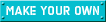









0 komentar:
Posting Komentar